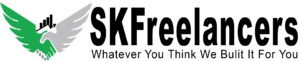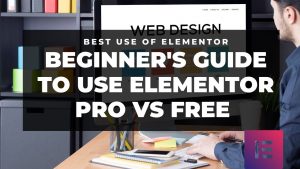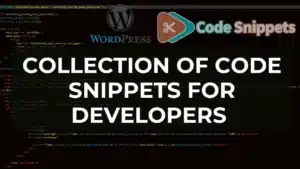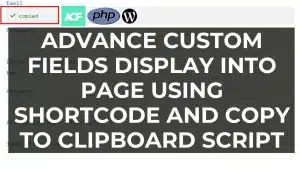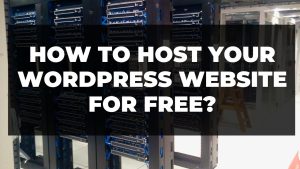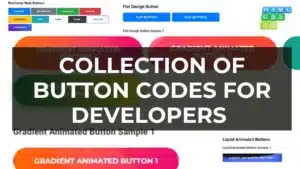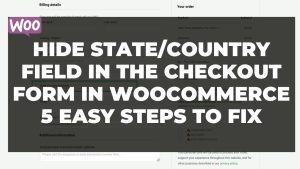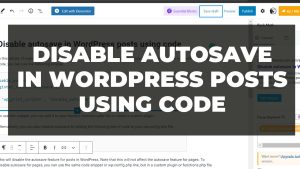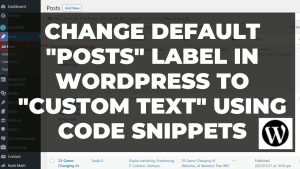Problem:
Is your [uo_time] Simple Course Timer stuck or not tracking time in LearnDash? If you’re using Uncanny Toolkit Pro, this can happen after updating the LearnDash LMS or the Uncanny Toolkit plugin. I ran into the same issue—my browser’s network tab showed this error:{"success": false, "message": "You must be logged in.", "fields": {"course_id": "145140", "post_id": "145415"}}
After a lot of digging (and failed fixes), I found a simple solution that takes less than 2 minutes to apply. Here’s how to get your Uncanny Toolkit Pro Simple Course Timer working again.
Easy Fix in 5 Steps
Log in to WordPress Admin
Go to Uncanny Toolkit > Toolkit Pro Modules
Click “Settings” on Simple Course Timer
Check the box: Disable Performance Mode

Save and clear your browser cache
Done! Your course timer should now track time correctly.
What Is Performance Mode?
It’s a feature meant to reduce server load by using a lightweight system to track time. But it can cause issues with user sessions, especially if you’re using caching plugins or security tools.
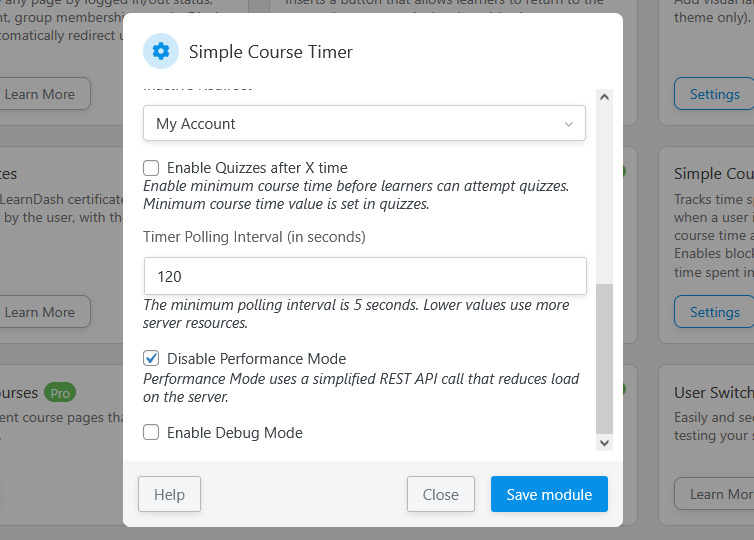
Final Thoughts
If your Uncanny Toolkit Pro Simple Course Timer isn’t working, just disable Performance Mode in the Simple Course Timer settings. That simple step usually fixes the issue. I hope you will find the above steps helpful in fixing the Uncanny Toolkit Pro Simple Course Timer error. If you are facing any error, drop a comment below. Our professional team will give you the solution in a short time.