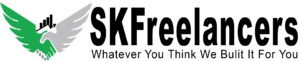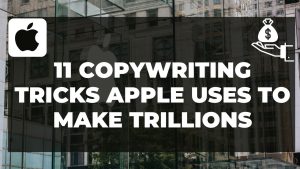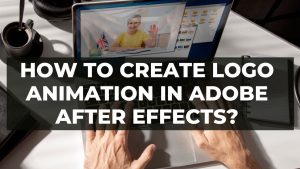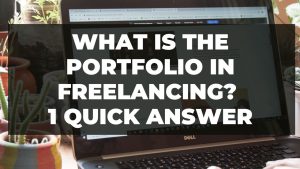In this article, I’ll explain how to Create digital portrait in Photoshop can be a fun and rewarding process, and there are many different techniques and approaches you can take to achieve a high-quality result.
Steps to create Digital Portrait in Photoshop:
Start by choosing a reference image that you want to use as the basis for your portrait. This could be a photo of a person or a model. Make sure that the reference image is high quality and has good lighting.
Reference Image
The first step to create digital portrait in photoshop is, Open the reference image in Photoshop and create a new layer. This layer will be used to sketch out the basic shape of the face and its features.
Pen Tool
Use the Pen Tool to trace around the outline of the face and features. This will create a vector path that you can use to define the shape of the face. Make sure to pay attention to the details of the face, such as the eyes, nose, and mouth.
Outline of Face
Once you have traced the outline of the face, use the Brush Tool to fill in the areas of the face with color. You can use the Eyedropper Tool to sample colors from the reference image and use them to fill in the face.
Clone Stamp Tool
Next, use the Clone Stamp Tool to refine the portrait. The Clone Stamp Tool allows you to copy pixels from one area of the image and paste them onto another area. This can be useful for smoothing out skin and removing blemishes.
Layer Styles
The most important step To Create Digital Portrait In Photoshop is, Use the Layer Styles menu to add depth and dimension to the portrait. You can use effects like Drop Shadow and Inner Shadow to give the portrait a more three-dimensional look.
Highlights & Shadows
Add highlights and shadows to the portrait using the Dodge and Burn Tools. The Dodge Tool lightens areas of the image, while the Burn Tool darkens them. Use these tools to add contrast and depth to the portrait.
Smudge Tool
Use the Smudge Tool to blend the colors and smooth out any rough edges. This will give the portrait a more polished and realistic look.
Adjustment Layers
Finally, use the Adjustment Layers menu to fine-tune the colors and tones of the portrait. You can use tools like Curves and Color Balance to adjust the overall look of the portrait.
By following these steps, you can create an amazing digital portrait in Photoshop. Just remember to take your time and pay attention to the details. With practice and patience, you can create Digital Portrait in Photoshop that captures the essence of your subject.