In this article, we will take a closer look at how to create a logo animation in adobe After Effects. Adobe After Effects is a versatile software that is widely used by motion graphics designers, video editors, and visual effects artists to create stunning animations, composites, and special effects. One of the most common uses of After Effects is to create logo animations.
7 steps to create logo animation in adobe after effects:
Below are the seven steps to creating logo animation in adobe after effects.
Import your Logo
The first step in creating a logo animation in adobe After Effects is to import your logo. To do this, simply click on “File” and then “Import” and select your logo file. You can import various file formats such as .ai, .eps, .png, or .psd.
Create a New Composition
After importing your logo, you will need to create a new composition. To do this, click on “Composition” and then “New Composition.” You will need to choose the appropriate settings such as the resolution, frame rate, and duration of your composition. It is important to select the appropriate settings that match your project’s requirements.
Add your Logo to the Composition
Once you have created a new composition, you will need to add your logo to the composition. To do this, simply drag and drop your logo from the project panel into the composition timeline. You can resize and reposition your logo as needed.
Create a New Solid Layer
To create an animation, you will need to create a new solid layer. To do this, click on “Layer” and then “New” and select “Solid.” You will need to choose an appropriate color for your solid layer. The solid layer will serve as the background for your animation.
Add Effects and Keyframes
To create a logo animation in adobe after effects, you will need to add effects and keyframes. Effects can be added by clicking on “Effect” and selecting the desired effect. Keyframes can be added by clicking on the stopwatch icon next to the desired property. Keyframes allow you to set the starting and ending values of your animation.
Create Animation
Once you have added effects and keyframes, you can start creating your animation. You can create various types of animations such as rotation, scale, position, opacity, and more. You can also add additional layers and effects to create more complex animations.
Preview and Export
After you have created your logo animation in adobe after effects, you will need to preview and export it. To preview your animation, simply press the spacebar or click on the play button in the composition timeline. To export your animation, click on “Composition” and then “Add to Render Queue.” You can choose the appropriate settings for your output file such as the format, codec, and resolution.
In conclusion, Adobe After Effects is a powerful tool that can be used to create stunning logo animations. By following the above steps, you can create a professional-looking logo animation that can be used for various purposes such as intros, outros, and promotional videos. It is important to experiment with various effects and keyframes to create unique and eye-catching animations.

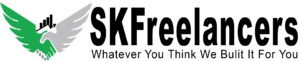




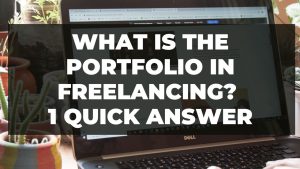
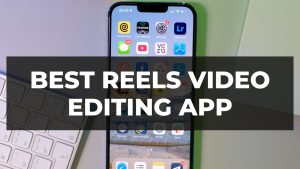

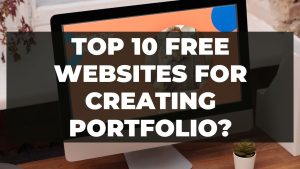

Hey, Jack here. I’m hooked on your website’s content – it’s informative, engaging, and always up-to-date. Thanks for setting the bar high!