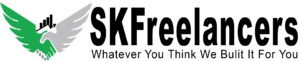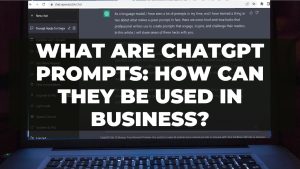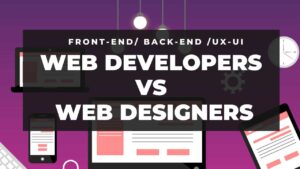[pvcp_1]
The most convenient way to transfer hosting files from one server to another is Via FTP. And the following steps Involves in transferring files:
Step 1: Connect website hosting server with Filezilla Software:
Check FTP Server details in your hosting panel. E.g
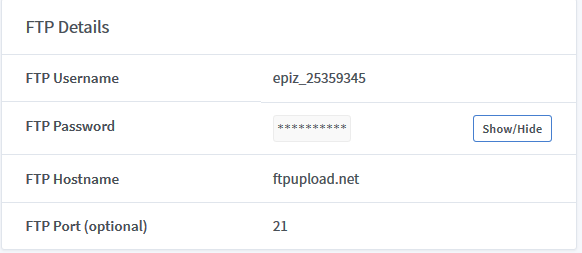
- After this open Filezilla Software; Go to Site Manager—Click on New Site or Press Ctrl+S
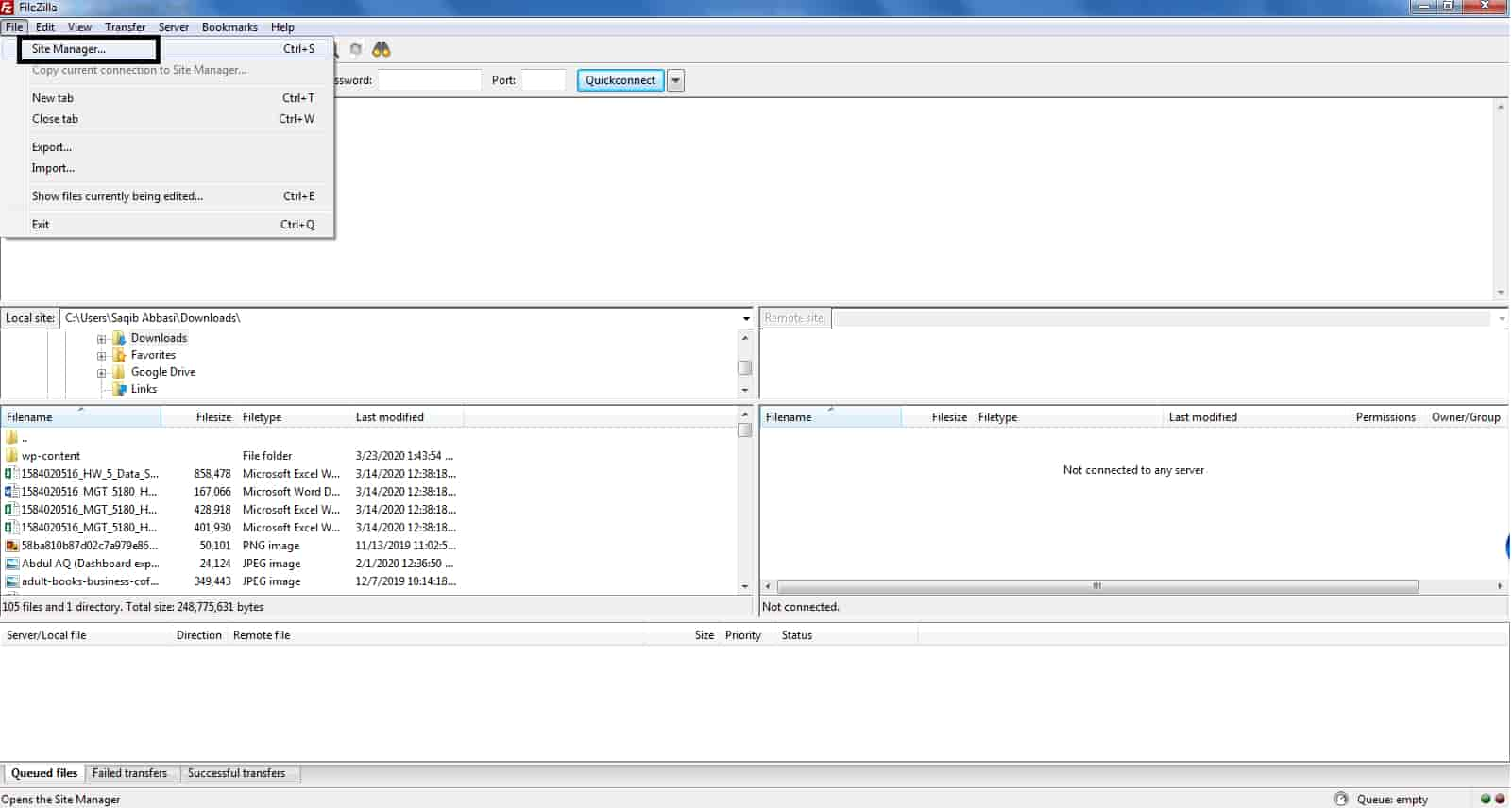
- Fill the following details: Host, Username, Password, Port (Mostly used 21)
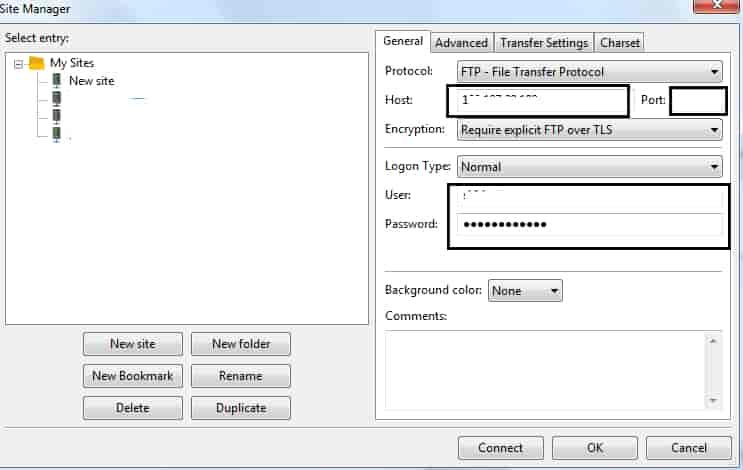
-
- After filling the details Click on connect button:
- Click on htdocs folder—Wp_content
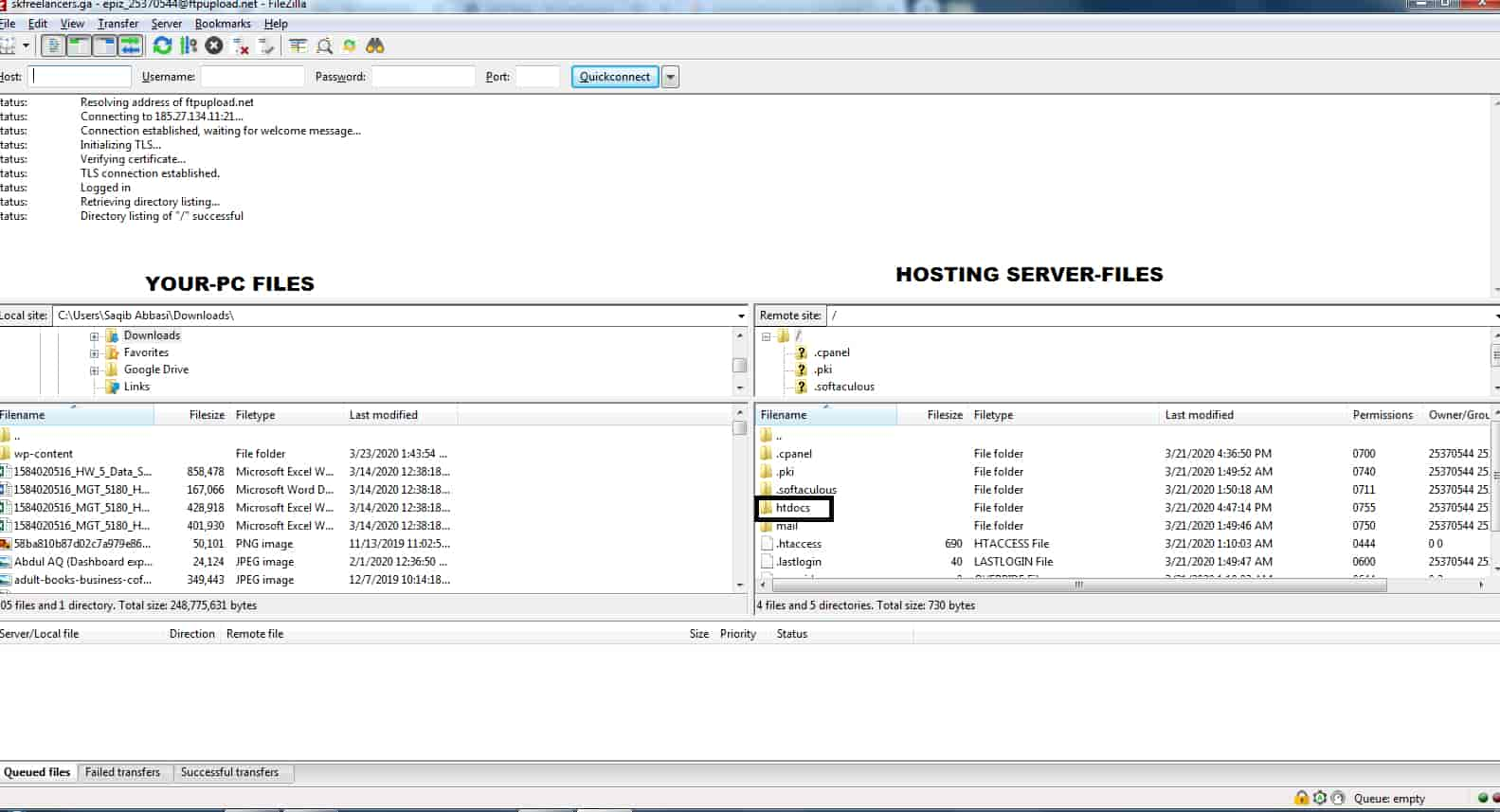
- Download Wp_content folder in your computer.
- Download Wp_config.php file in your computer.
Its done we have both wp_content & wp_config file in our computer. Now, the second step will be start.
Step 2: Go to your hosting server CPanel.
Connect phpMyAdmin
Click on Structure—Check all–Click on Export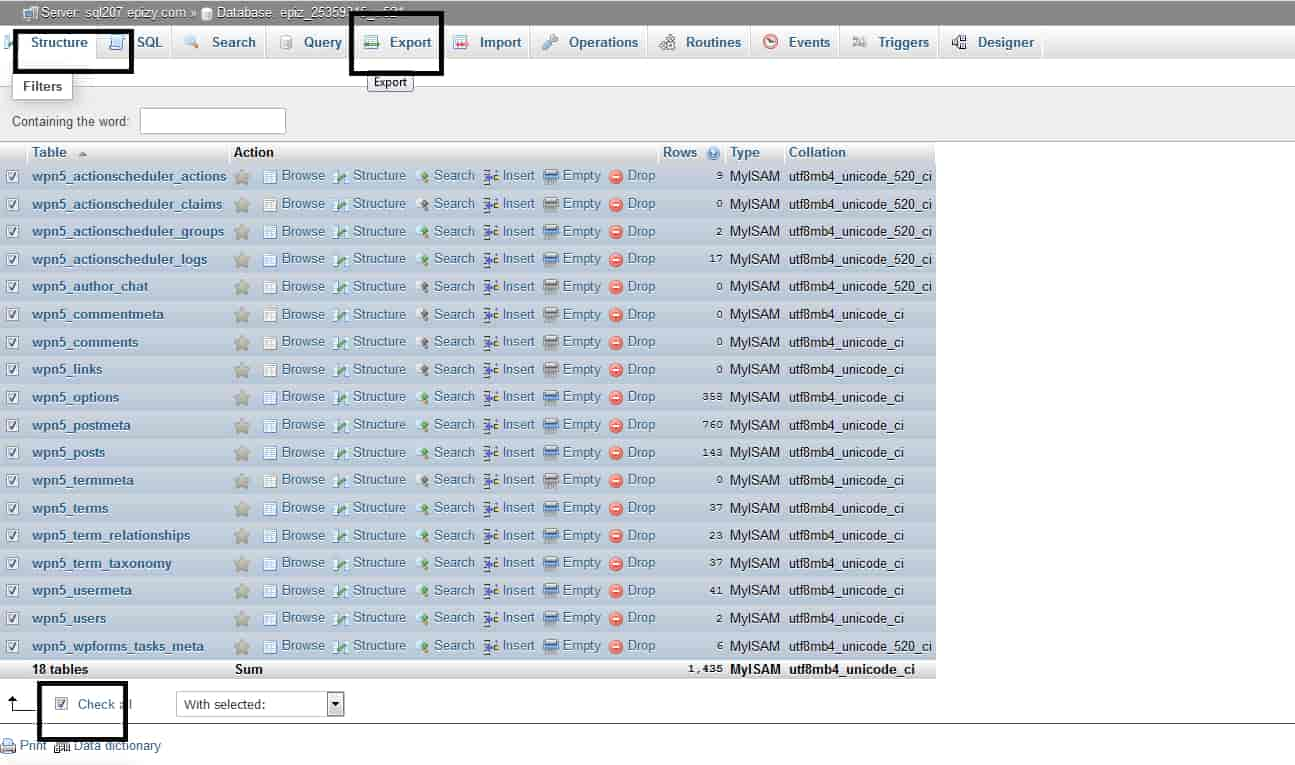
You’ll get one .sql database file. Keep it save with wp_content & wp_config folder.
Step 3: Now you need to install WordPress in your new server hosting.
- Once installation completed then you will repeat the same procedure which I describe in Step-1.
- Connect New Server via FTP by using Filezilla Software. Once connected then you’ll simple go to htdocs and then delete the wp_content folder which is already exist.
- Copy the Wp_content folder by simple clicking on Upload in filezilla. E.g
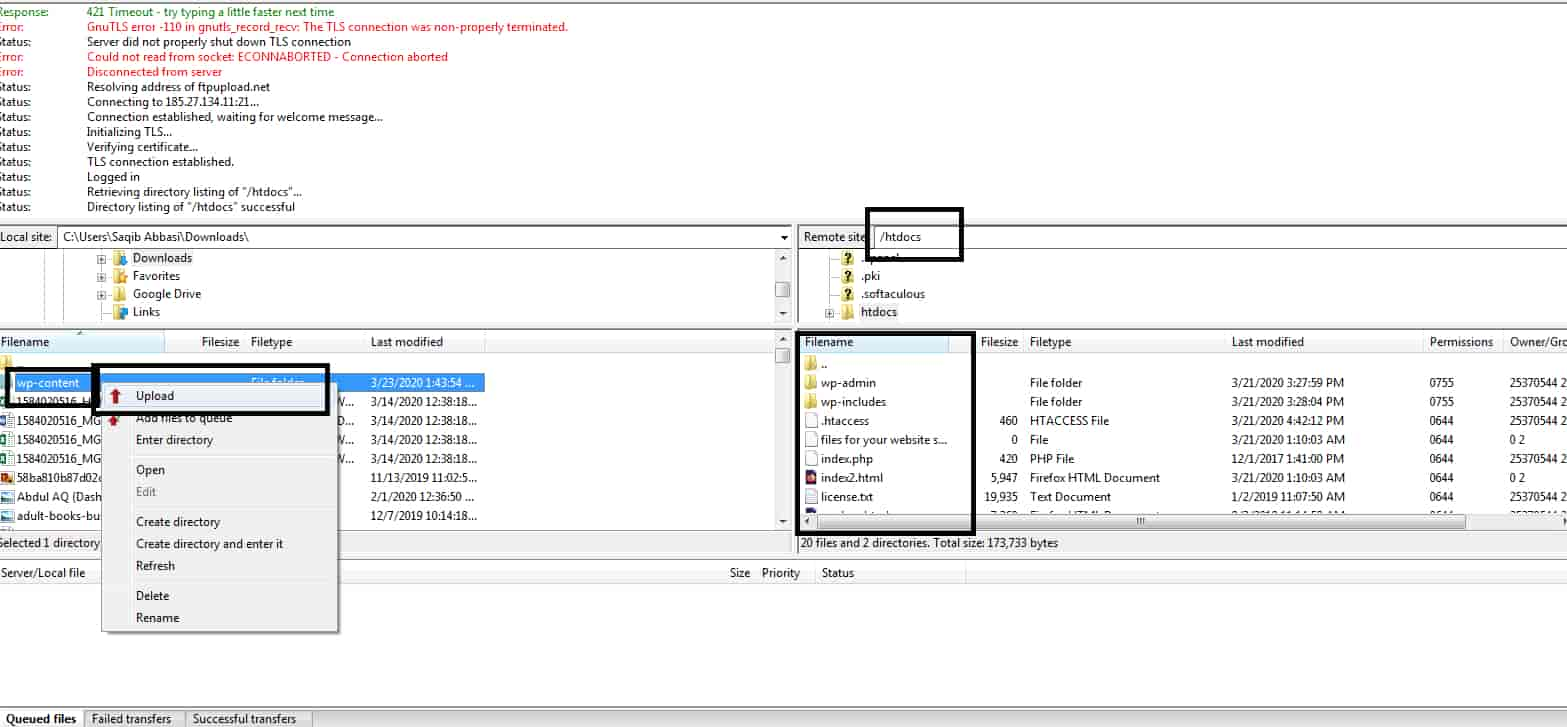
- Once completed then you’ll go to your new server PHP Myadmin panel.
- Click on check all and delete the database & then upload the last copied .sql file in the server.
80% Process completed now we just need to connect Wp_config.php file with the database. How it will be? I will describe you in Step 4.
Step 4: Go to new hosting Cpanel….Open File Manager
Open htdocs folder…Click on wp_config.php file–Click on Edit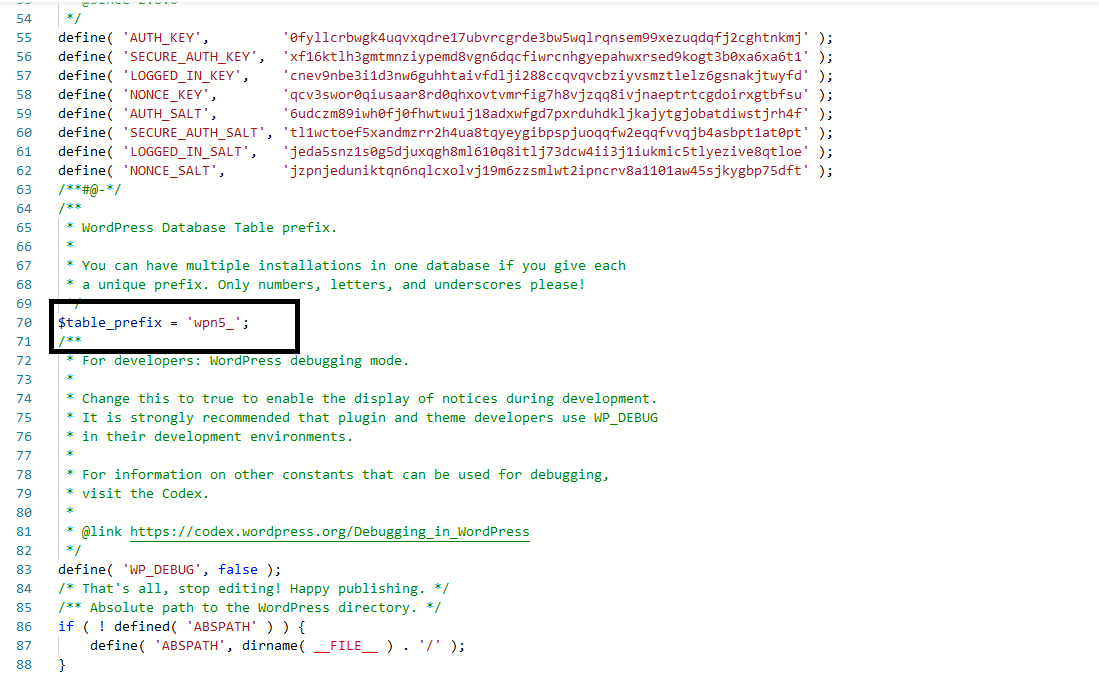
It will look like this: e.g
- Find $table_prefix and connect it with your database name.
How you will find database name? Its very simple
Go to —phpMyAdmin—Click on Structure tab.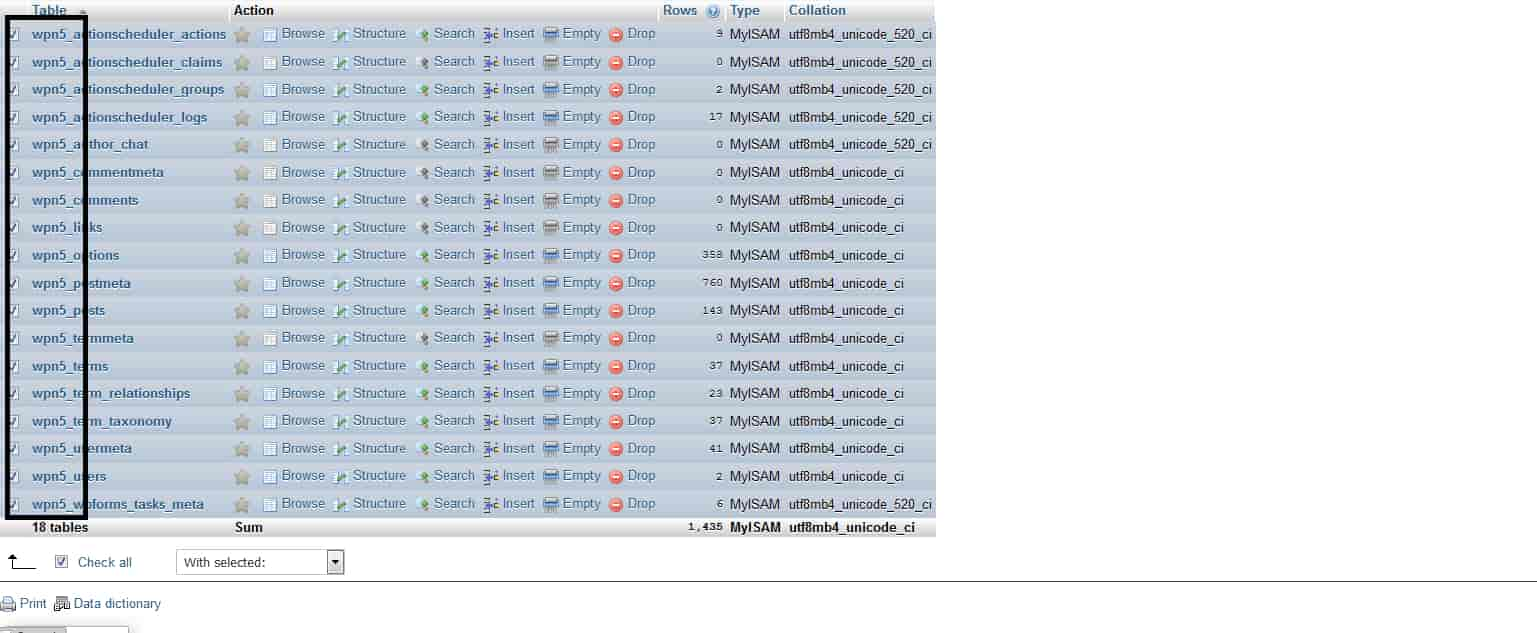
Note down database number e.g wpn5_
At the end replace it with your current database number in $table_prefix. (Refresh your browser & site succefully transferred)
Thanks for reading this article. Hope it will help you to resolve your query.
If you have any question regarding the cited matter, feel free to contact us any time.