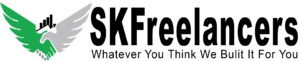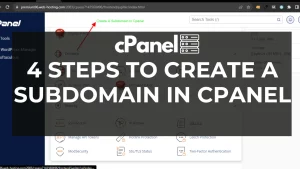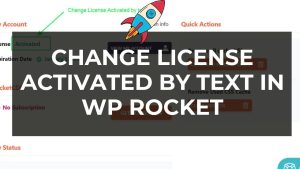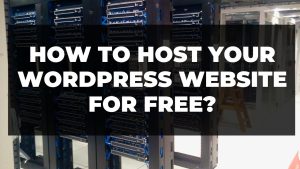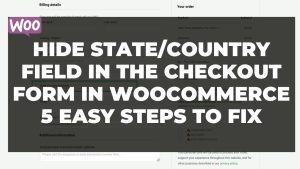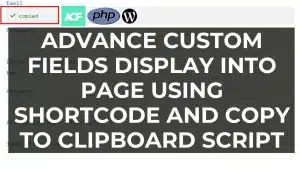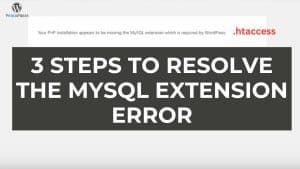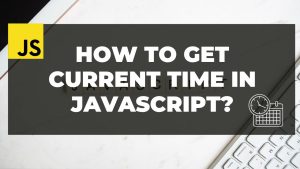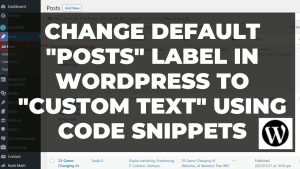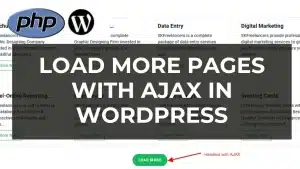In this article, I’ll explain the easy way to customize order notes in Woocommerce. To replace the word “Order Notes (optional)” on the WooCommerce billing page, you can use the following steps:
- Log in to your WordPress dashboard and navigate to the WooCommerce settings.
- Click on the “Checkout” tab and then select the “Billing” tab.
- Scroll down to the “Order Notes” section and locate the “Placeholder” field.
- Enter the text that you want to use in place of “Order Notes (optional)” in the “Placeholder” field.
- Click the “Save Changes” button to save your changes.
Alternatively, you can use the following code snippet to change the text directly in your theme’s functions.php file:
1 Quick Snippest to customize order notes in Woocommerce
function custom_woocommerce_order_notes_placeholder( $placeholder ) {
$placeholder['order']['order_comments']['placeholder']= 'Add your custom placeholder here...';
$placeholder['order']['order_comments']['label']='Add your custom label';
return $placeholder;
}
add_filter( 'woocommerce_checkout_fields' , 'custom_woocommerce_order_notes_placeholder' );This code snippet will change the placeholder text for the “Order Notes” field to “Enter any additional information here”. You can modify the text in the snippet to use any text that you want.
Note: It is always a good idea to create a child theme and make changes to your theme’s functions.php file in the child theme, rather than directly modifying the parent theme. This will allow you to update the parent theme without losing your customizations.
If you have any questions feel free to contact us or join us on Facebook.