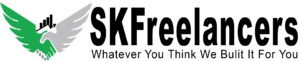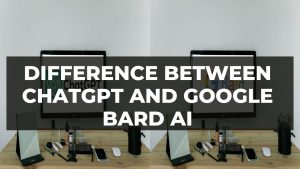Creating a 3D parallax in Adobe After Effects is relatively simple, and can add a nice touch to your videos and motion graphics projects.
steps to creating a 3D parallax in Adobe After Effects:
Here are the following steps to create a 3D parallax in adobe after effects.
Step 1
First, create a new composition by going to Composition > New Composition, or by using the Ctrl+N shortcut.
Step 2
Next, you’ll need to create a new solid layer by going to Layer > New > Solid, or by using the Ctrl+Y shortcut. This will be the layer to that you will apply the 3D parallax effect.
Step 3
With the solid layer selected, go to the Effect Controls panel and click the 3D Layer button. This will turn the layer into a 3D layer, which allows you to manipulate it in 3D space.
Step 4
Now it’s time to create the parallax effect. To do this, you’ll need to create multiple layers with different elements that you want to include in the parallax. For example, you might have one layer with a background image, another layer with a foreground image, and another layer with text.
Step 5
Once you have your layers created, you can begin to position them in 3D space. To do this, go to the Position property for each layer and set the X, Y, and Z values. The X and Y values control the position of the layer on the x and y axes, while the Z value controls the position on the z-axis.
Step 6
You can also use the Rotation properties to rotate the layers in 3D space. This can help you create a more realistic 3D parallax effect, as different layers will appear to rotate at different rates as the camera moves through the scene.
Step 7
Now it’s time to animate the camera. To do this, create a new camera layer by going to Layer > New > Camera. This will create a new camera layer that you can use to control the perspective of the scene.
Step 8
With the camera layer selected, go to the Position property and set the X, Y, and Z values to control the position of the camera in 3D space. You can also use the Rotation properties to control the orientation of the camera.
Step 9
Finally, you can add keyframes to the camera’s Position and Rotation properties to create a smooth, animated movement through the 3D space. This will give the illusion of depth and create the parallax effect.
That’s it! With these steps, you should be able to create a 3D parallax effect in Adobe After Effects. This is a Graphic designing tool, Keep in mind that you can always adjust the position, rotation, and other properties of your layers and camera to fine-tune the effect to your liking.