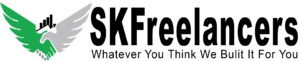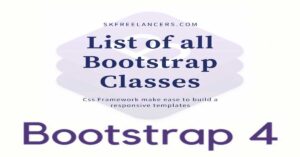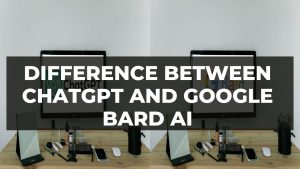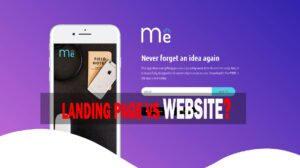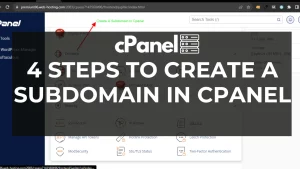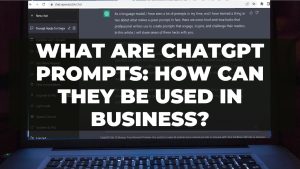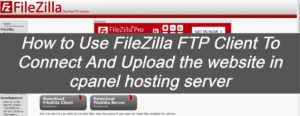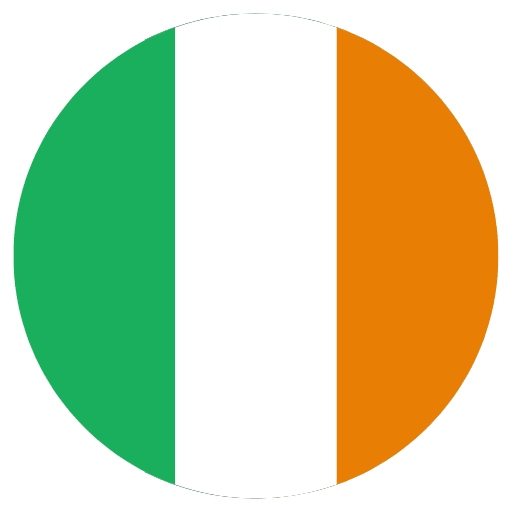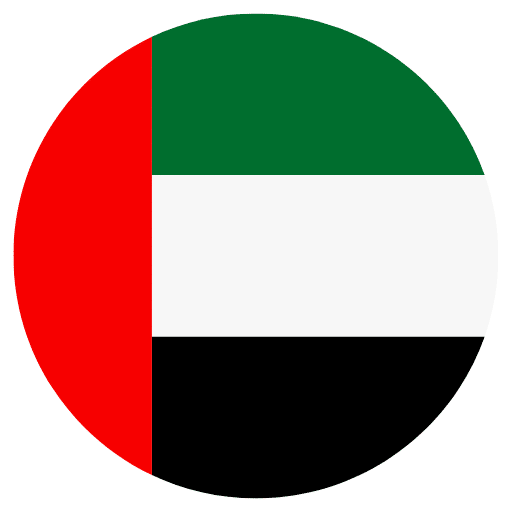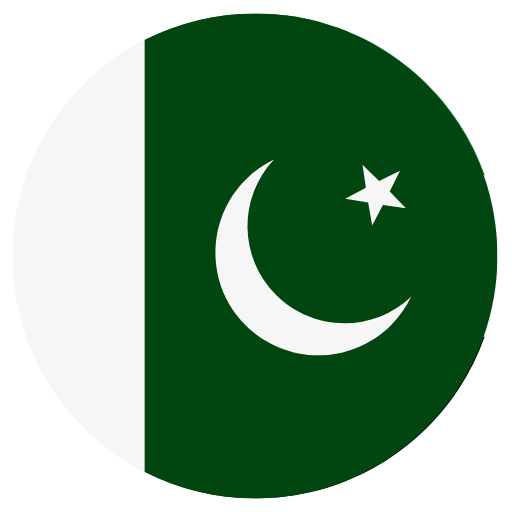[pvcp_1]
In this article, you will learn how to detect the inappropriate user’s whos using your wifi network code without permission and how to block that device or users. Before proceeding all these steps make sure that your connection is stable and working properly.
Steps Involve:
- First Login to your router by using login IP 192.168.1.1 or whatever your country gateway.
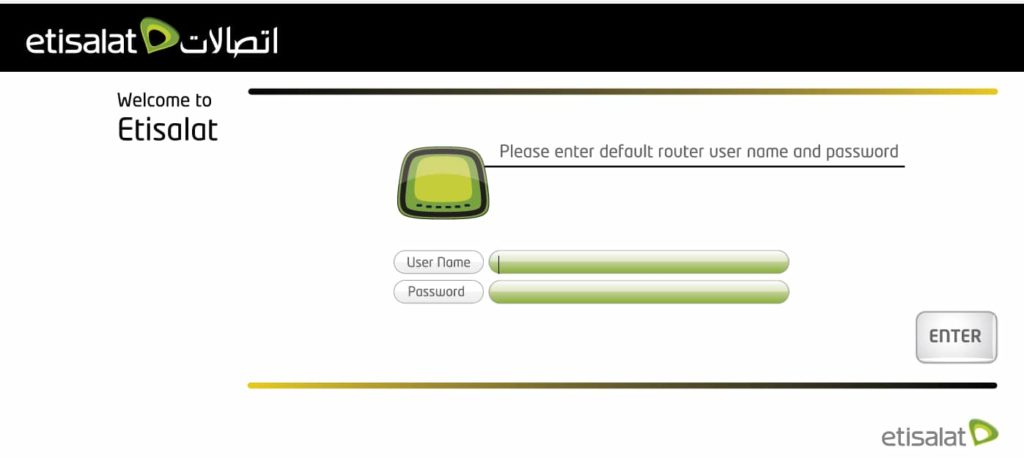
- Once you logged in go to Advance Setting tab. It will shows the configuration panel as cited below.
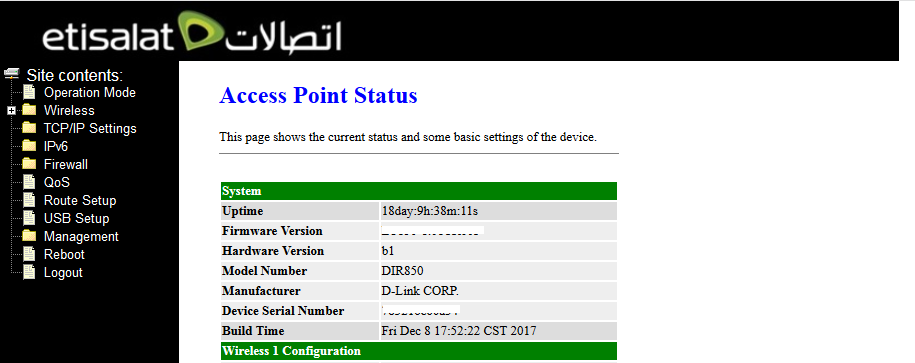
- Go to Wireless folder and it will show you three options for configuration (1) BandMode (2) wlan 1(5GHz) (3) wlan 2(2.4 GHz), you have to click on the third option wlan 2(2.4 GHz). This page is used to configure the parameters for wireless LAN clients which may connect to your Access Point. Here you may change Wireless encryption settings as well as wireless network parameters.
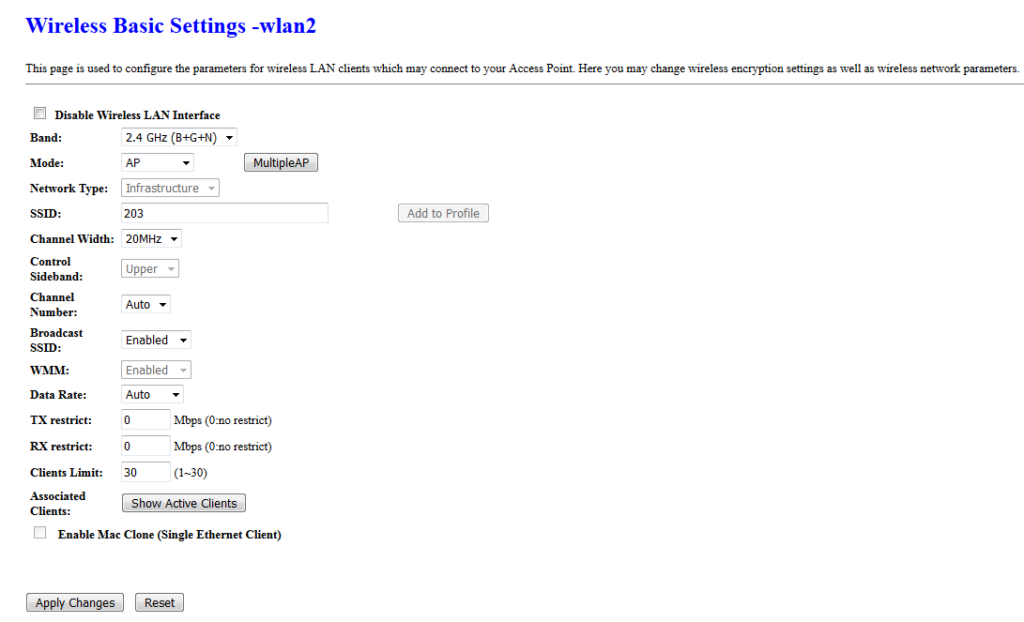
- Now you have to click on Show Active Clients button which is under the Wireless Basic Setting-wlan2. It will show you the Lan Clients which is currently connected with your wifi network. What is MAC Address? Mac address is a unique identifier assigned to a network interface controller for use as a network address in communications within a network segment.
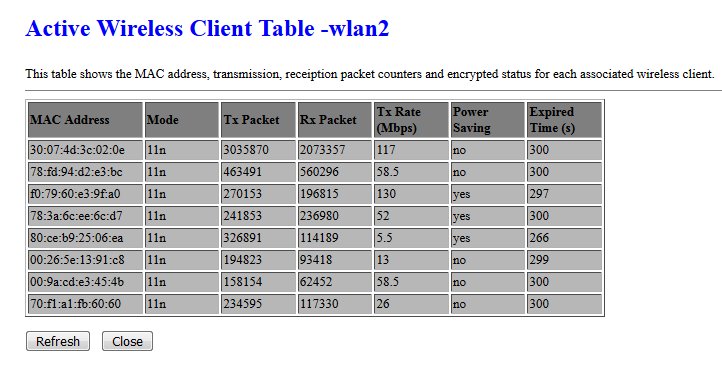
- How to find out MAC address of your computer? The answer is simple Go to Start Menu and type CMD and press Enter.
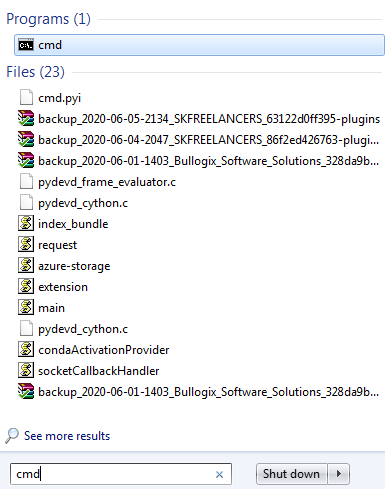
- Type ipconfig/all in the command prompt box.

- Scroll the page you will find the Physical Address of your computer.
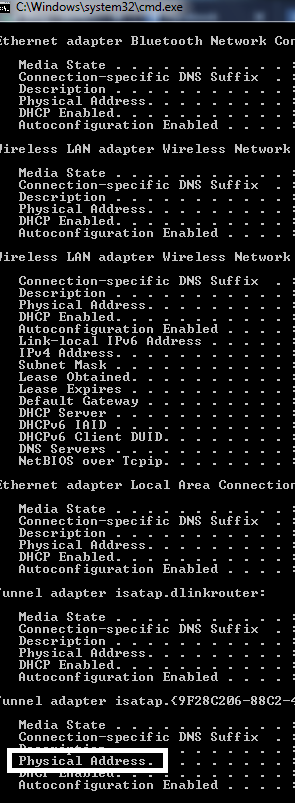
- If you want to know the Physical Address of your mobile device then go to your mobile Settings and then About Phone and select Status scroll the page you will find the Wi-Fi Mac Address in your smart phone screen.
- Match both physical addresses with your WLAN active client status and note down the others which you want to block the accessibility of using the wifi network.
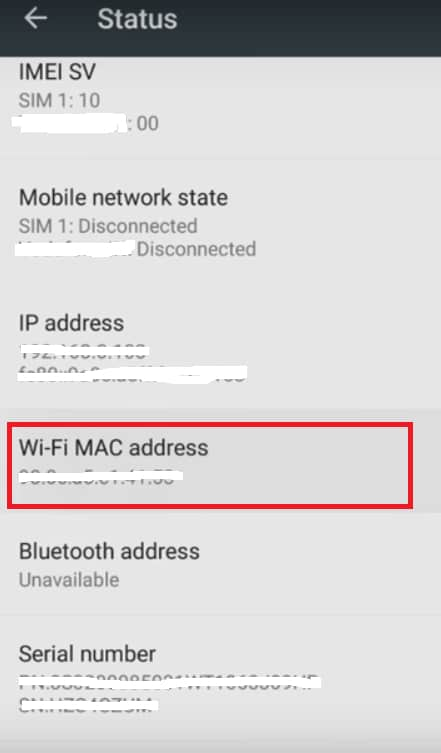
- Go Back to Wireless folder and click on wlan2(2.4 GHz) and then open Access Control configuration panel of wireless Access Control-wlan2.
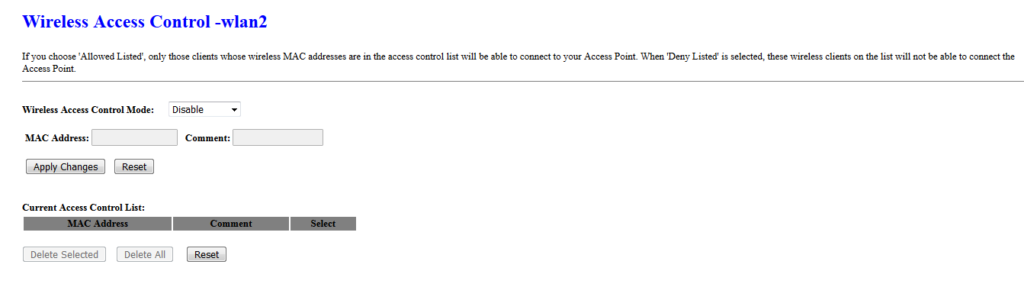
- Wireless Access control mode allows you three types of configuration with MAC Physical address (1) Disable (2) Allow Listed (3) Deny Listed. You have to click on Allow Listed mode in wireless access control and then copy your listed mac address and paste in the field of MAC Address and click on Apply Changes button.
What is the meaning of Disable Status in wireless Access control mode? It means anyone can connect your wifi network by using wifi key but not limited to a certain device number. But in the case of Allow Listed, only the certain user can connect the device whos device physical address registered in the wireless access control mode. So, Its more secure as compared to other options because if anybody knows your password or hacked but he/she can’t use it until you register the physical device address in your wireless configuration panel.
Hope Guys, you found this article useful and if you need further assistance on the rest matter feels free to contact me at [email protected] or drop your query in the below comment box.